This Excel tutorial explains how to use the Excel COMPLEX function with syntax and examples.
imaginary_coefficient is the imaginary coefficient of the complex number.
suffix is optional. It is either "i" or "j" which is to represent the suffix for the imaginary component of the complex number. If suffix is omitted, the COMPLEX function assumes that suffix is "i".
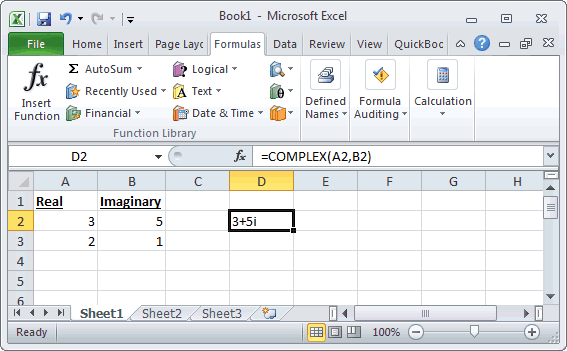
Based on the spreadsheet above, the following Excel COMPLEX examples would return:
Description
The Microsoft Excel COMPLEX function converts coefficients (real and imaginary) into a complex number. The complex number can be in either form, x + yi or x + yj.Syntax
The syntax for the Microsoft Excel COMPLEX function is:COMPLEX( real_coefficient, imaginary_coefficient, [suffix] )
Parameters or Arguments
real_coefficient is the real coefficient of the complex number.imaginary_coefficient is the imaginary coefficient of the complex number.
suffix is optional. It is either "i" or "j" which is to represent the suffix for the imaginary component of the complex number. If suffix is omitted, the COMPLEX function assumes that suffix is "i".
Note
- If real_coefficient is not a numeric value, the COMPLEX function will return a #VALUE! error.
- If imaginary_coefficient is not a numeric value, the COMPLEX function will return a #VALUE! error.
- If suffix is not either "i" or "j", the COMPLEX function will return a #VALUE! error.
- If suffix is entered in uppercase (ie "I" or "J" instead of "i" or "j"), the COMPLEX function will return a #VALUE! error.
Applies To
The COMPLEX function can be used in the following versions of Microsoft Excel:- Excel 2013, Excel 2011 for Mac, Excel 2010, Excel 2007
Type of Excel Function
The COMPLEX function can be used in Microsoft Excel as the following type of function:- Worksheet function (WS)
Example (as Worksheet Function)
Let's look at some Excel COMPLEX function examples and explore how to use the COMPLEX function as a worksheet function in Microsoft Excel: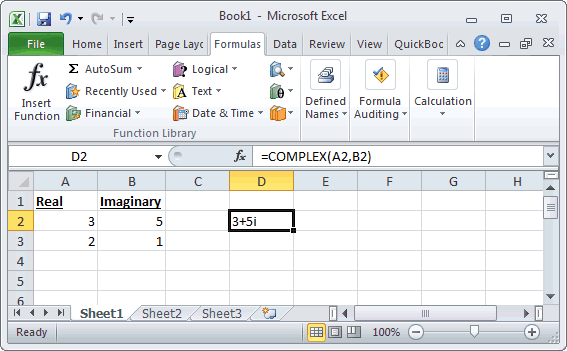
Based on the spreadsheet above, the following Excel COMPLEX examples would return:
=COMPLEX(A2,B2) Result: 3+5i =COMPLEX(A2,B2,"i") Result: 3+5i =COMPLEX(A2,B2,"j") Result: 3+5j =COMPLEX(A3,B3) Result: 2+i =COMPLEX(A3,B3,"i") Result: 2+i =COMPLEX(A3,B3,"j") Result: 2+j




