This Excel tutorial explains how to use the Excel MMULT function with syntax and examples.
array2is an array of numbers. array1 must have the same number of columns as the number of rows in array2.
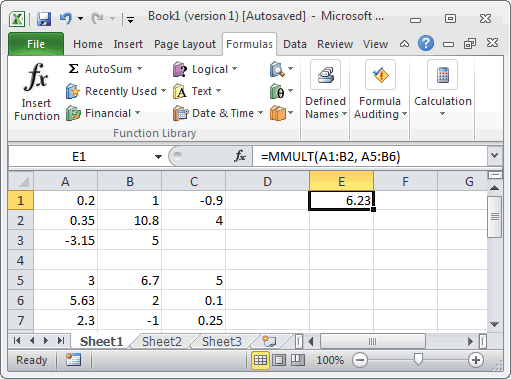
Based on the spreadsheet above, the following Excel MMULT examples would return:
Description
The Microsoft Excel MMULT function returns the matrix product of two arrays.Syntax
The syntax for the Microsoft Excel MMULT function is:MMULT( array1, array2 )
Parameters or Arguments
array1is an array of numbers. array1 must have the same number of columns as the number of rows in array2.array2is an array of numbers. array1 must have the same number of columns as the number of rows in array2.
Note
- If any of the cells in the array contain empty or non-numeric values, the MMULT function will return the #VALUE! error.
- If the array1 does not contain the same number of columns as the number of rows in array2, the MMULT function will return the #VALUE! error.
Applies To
The MMULT function can be used in the following versions of Microsoft Excel:- Excel 2013, Excel 2011 for Mac, Excel 2010, Excel 2007, Excel 2003, Excel XP, Excel 2000
Type of Excel Function
The MMULT function can be used in Microsoft Excel as the following type of function:- Worksheet function (WS)
Example (as Worksheet Function)
Let's look at some Excel MMULT function examples and explore how to use the MMULT function as a worksheet function in Microsoft Excel: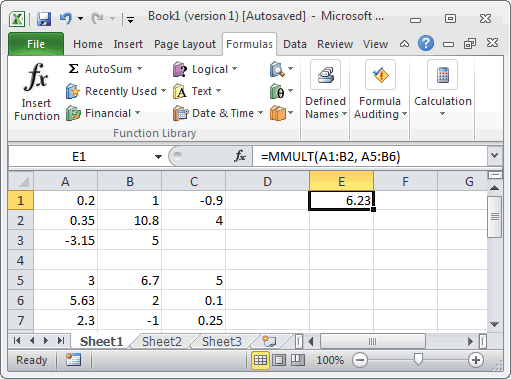
Based on the spreadsheet above, the following Excel MMULT examples would return:
=MMULT(A1:B2, A5:B6)
Result: 6.23
=MMULT(A1:C3, A5:C7)
Result: #VALUE!
=MMULT({1,2;3,4},{5,6;7,8})
Result: 19




