This Excel tutorial explains how to use the Excel RIGHT function with syntax and examples.
number_of_characters is optional. It indicates the number of characters that you wish to extract starting from the right-most character. If this parameter is omitted, only 1 character is returned.
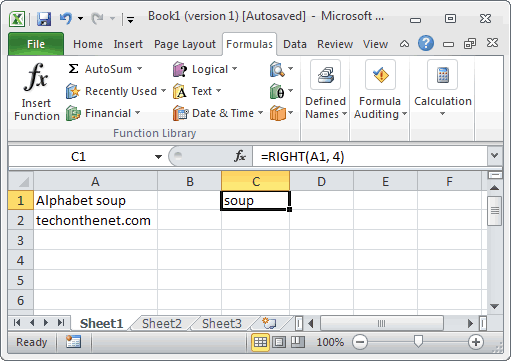
Based on the spreadsheet above, the following Excel RIGHT examples would return:
Let's look at some Excel RIGHT function examples and explore how to use the RIGHT function in Excel VBA code:
Description
The Microsoft Excel RIGHT function extracts a substring from a string starting from the right-most character.Syntax
The syntax for the Microsoft Excel RIGHT function is:RIGHT( text, [number_of_characters] )
Parameters or Arguments
text is the string that you wish to extract from.number_of_characters is optional. It indicates the number of characters that you wish to extract starting from the right-most character. If this parameter is omitted, only 1 character is returned.
Applies To
The RIGHT function can be used in the following versions of Microsoft Excel:- Excel 2013, Excel 2011 for Mac, Excel 2010, Excel 2007, Excel 2003, Excel XP, Excel 2000
Type of Excel Function
The RIGHT function can be used in Microsoft Excel as the following type of function:- Worksheet function (WS)
- VBA function (VBA)
Example (as Worksheet Function)
Let's look at some Excel RIGHT function examples and explore how to use the RIGHT function as a worksheet function in Microsoft Excel: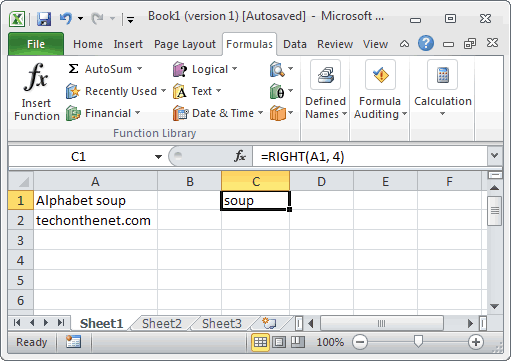
Based on the spreadsheet above, the following Excel RIGHT examples would return:
=RIGHT(A1, 4)
Result: "soup"
=RIGHT("techonthenet", 6)
Result: "thenet"
=RIGHT(A2, 6)
Result: "et.com"
=RIGHT("Excel", 3)
Result: "cel"
=RIGHT("Microsoft")
Result: "t"
Example (as VBA Function)
The RIGHT function can also be used in VBA code in Microsoft Excel.Let's look at some Excel RIGHT function examples and explore how to use the RIGHT function in Excel VBA code:
Dim LResult As String
LResult = Right("Alphabet",3)




