This Excel tutorial explains how to use the Excel AVERAGEA function with syntax and examples.
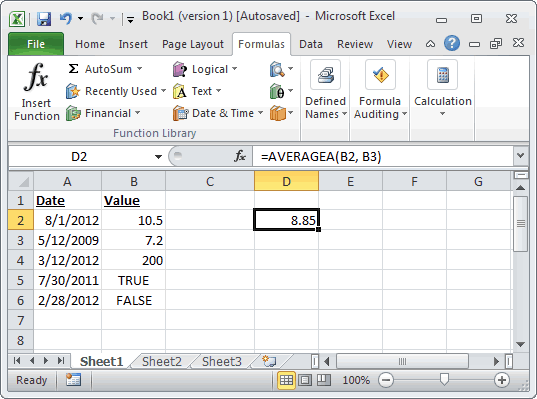
Based on the spreadsheet above, the following Excel AVERAGEA examples would return:
Description
The Microsoft Excel AVERAGEA function returns the average (arithmetic mean) of the numbers provided. The AVERAGEA function is different from the Average function in that it treats TRUE as a value of 1 and FALSE as a value of 0.Syntax
The syntax for the Microsoft Excel AVERAGEA function is:AVERAGEA( number1, [number2], ... [number_n] )
Parameters or Arguments
number1, number2, ... number_n are numeric values - they can be numbers, named ranges, arrays, or references to numbers. There can be up to 30 values entered.Applies To
The AVERAGEA function can be used in the following versions of Microsoft Excel:- Excel 2013, Excel 2011 for Mac, Excel 2010, Excel 2007, Excel 2003, Excel XP, Excel 2000
Type of Excel Function
The AVERAGEA function can be used in Microsoft Excel as the following type of function:- Worksheet function (WS)
Example (as Worksheet Function)
Let's look at some Excel AVERAGEA function examples and explore how to use the AVERAGEA function as a worksheet function in Microsoft Excel: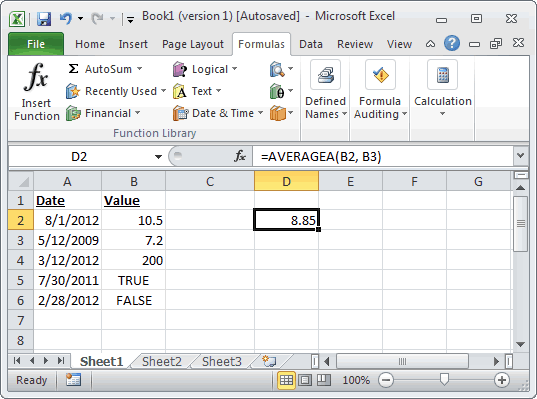
Based on the spreadsheet above, the following Excel AVERAGEA examples would return:
=AVERAGEA(B2, B3) Result: 8.85 =AVERAGEA(B3, B5, 45) Result: 17.73333333 =AVERAGEA(B2:B6) Result: 43.74 =AVERAGEA(B5, B6) Result: 0.5




